Content Studio is rather easy to install and maintain. It is however working in a very complex environment and possibly also interacting with external computer systems. To enable optimum performance and stability it is therefore very important to carefully analyze the configuration requirements and parameters before the installation.
The final solution depends on the system requirements for stability, performance, security, and personal preferences. Content Studio is very flexible and can work well in many different system environments.
Site settings
The site settings are available through the Properties of the site root in the administrative interface. Some of them are also found in the Site Content Manager. Changing the site settings is potentially dangerous. Incorrect setting can make the administrative interface, or even the whole web site, inaccessible.
Some of the most important settings are:
- site.WebName : The name of the web site, which normally is seen in the head of the web browser.
- site.SiteUrl : The full URL to the web site.
- site.AdminURL : The full URL to the administrative interface of the web site. By default, this is the site.SiteUrl followed by /cs .
- site.File_Path : The physical path to the file storage for the web site. This setting cannot be changed from the Content Studio web interface but from Site Content Manager.
- site.StartID : The document ID of the start page of the web site
- system.Anonymous_Account : The user account IIS uses to impersonate an anonymous visitor (i.e. when accessed as a public web site). Before Windows Vista /Server 2008 this was the local account IUSR_MACHINENAME. On Windows Vista and Server 2008 this setting can be empty to use the built in well-known user sid "IUSR".
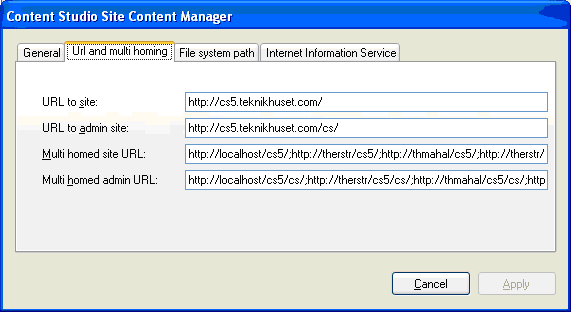
When the settings have been changed, it may be necessary to restart the web site to activate the changes.
There are a number of other settings available but most of them does not need to
be changed.
For a complete list of settings see the documentation of the
Web site URL
Content Studio har stöd för åtkomst av administrationsdelen via en eller flera URL (sökvägar). Vid installation av Content Studio anges URL till webbplatsen, samt URL till den administrativa delen av webbplatsen. För att Content Studio ska fungera så måste den administrativa sökvägen ligga på samma domän som webbplatsen. Anledningen till detta är att det administrativa gränssnittet måste ha full access till webbplatsen via JavaScript. De flesta webbläsare inklusive Windows Internet Explorer har en säkerhetspolicy som förbjuder access via JavaScript mellan olika domäner, det som brukar benämnas ”Cross Domain Scripting”.
| URL | Domain |
|---|---|
| http://www.mydomain.org/ | www.mydomain.org |
| https://mymachine/mysite/ | mymachine |
| http://192.0.0.1/cs | 192.0.0.1 |
The installation program only sets one site URL and one administrative interface URL. To allow several URL names to point to the same web site, the settings site.MultiHomedSiteUrl and site.MultiHomedAdminUrl can be used. They are lists of site URL definitions, separated by semicolon. Each entry in both setting must have a corresponding value in the other setting. If any of the entries should be blank, a semicolon should be included as a placeholder. For each URL there must be a web site or a virtual catalogue that points to the current web site. The settings are administered via the web site root settings in or the Site Content Manager.
Exempel: Webbplatsen ska kunna kommas åt via tre adresser. http://www.mycs.com/, http://www.mycs.se/ och http://mycs/.
| Setting | Value |
|---|---|
| SiteURL | http://www.mycs.com/ |
| AdminURL | http://www.mycs.com/admin/ |
| MultiHomedSiteURL | http://www.mycs.se/;http://mycs/ |
| MultiHomedAdminURL | http://www.mycs.se/admin/;http://mycs/admin/ |
För varje adress måste det finnas en webbplats i IIS. Webbplatserna ska konfigureras på samma sätt som den som installeras med installationsprogrammet för CS och peka på samma uppsättning av filer. Enda skillnaden är inställningen som kallas för "Host Header". För varje webbplats som skapas i IIS ska värdet på ”Host Headern” vara domännamnet för respektive adress som angivits i inställningarna för MultiHomedSiteURL. I exemplet ovan skulle det ha skapats tre webbplatser i IIS (www.mycs.com, www.mycs.se och mycs).
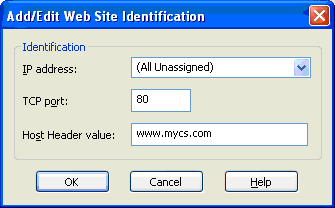
Web site zones
Microsoft Internet Explorer delar upp webbplatser i olika "zoner". Det två vanligaste zonerna är "Internet" och "Lokalt intranät", där "Internet" har mer restriktiva säkerhetsinställningar än "Lokalt Intranät". Webbplatser läggs automatiskt in i zonen Lokalt Intranät om domän-delen av adressen saknar punkt.
Zonen "Lokalt Intranät" loggar in användare automatiskt (Single Sign On), vilket inte görs i zonen "Internet". Därför kan det vara smart att lägga upp en intern adress utan punkter som användare kan utnyttja när användarna är inloggade på företagets lokala nät.
Site Content Manager
The Site Content Manager is a tool to manage and synchronize the file system on the web server with the data in the database. The users of this tool must have administrative within Content Studio and preferably also on the web server. Some operations are also available via the normal Content Studio administrative interface, where they can be done on category level.
The program file, gets installed with Content Studio, is named SiteContentManager.exe, and is also available through the Start menu with the name “Site Content Manager”.
The basic operation is to synchronize the file system to mirror the content supplied by the database. It is possible to delete the files before synchronization to ensure a clean file system, but this is only recommended when importing a new web site.
It is possible to search and replace words and phrases in the database. This operation may destroy the content of the web site if used incorrectly. The replacement can be limited to only change approved content, and it is possible to skip the file synchronization operation as well as specify what type of documents that should be rebuilt.
Sometimes it is necessary to change or control the critical settings of the web site. They are available through the “Manage Server” dialog.
Administration
Apart from regular maintenace of the Content Studio server operating system and upgrading the Content Studio installation there are a few issues that an administrator needs to address.
- Importing and maintening security groups.
- Security groups in Content Studio are always defined in Windows (Active Directory) or in an external catalog that has an installed provider. The memberships in these groups are mirrored in Content Studio but only if Content Studio is aware of them. By registering the group Content Studio can match the incoming user's actual memberships.
- Maintening user accounts.
- Content Studio does not define any user accounts - these are always defined outside of the system. By default this is the Active Directory and/or the local machine NTLM database. If a custom authentication provider is in use the users can exists in this catalog instead. The system administrator need to maintain these user accounts and their group memberships so they can be used by Content Studio. Users does not need to be imported into Content Studio - users get registered whenever they open a new session in Content Studio.
- Database backup
- Since all data needed to rebuild the web site exists in the database it is vital to have recent backups of the SQL Server database. Without them there is no way to restore the web site in case of a crached database server.
- Setting permissions
- Almost every object in Content Studio is protected by an access control list that regulates the actions users can perform. These permission is very similar to the permissions used in the Windows operating system itself but can be akward to get right for the average webmaster. System administrators however are familiar with access control lists and can be of great help to the webmaster in these issues.
- Moving, restoring and change the Content Studio installation
-
Occasionally there might be a need to move parts of the installation to another
location on the server. These processes involves changes in the IIS and rebuilding
of the site file system at the new location.
Moving the database to another server on the other hand is a straight-forward process. After moving the database to the new server an administrator might need to ensure that the runtime account for Content Studio has a login on the new server and is DB OWNER in the database. Content Studio also needs information about the new database location and this information is stored in the registry as a connection string as one of the subkeys of the HKEY_LOCAL_MACHINE\SOFTWARE\Teknikhuset\Content Studio\5.0\WebSites key.
Error detection
Problems on the Web site can be monitored by an administrator by examining the Content Studio event log. An administrator on the server can examine this log in the same way she reads events in the standard Windows logs (Application, Security and System). When you read this log you will see events for all installed Web sites as well as advanced messages. Not all persons has access to the Content Studio Event log, for this reason event related to a specific Web site can be read in the error log dialog in the Content Studio administrative interface. The log can contain several types of messages
| Type | Description |
|---|---|
| Error | An error event. This indicates a significant problem the user should know about; usually a loss of functionality or data. |
| Warning | A warning event. This indicates a problem that is not immediately significant, but that may signify conditions that could cause future problems. |
| Information | An information event. This indicates a significant, successful operation. |
| SuccessAudit | A success audit event. This indicates a security event that occurs when an audited access attempt is successful; for example, logging on successfully. |
| FailureAudit | A failure audit event. This indicates a security event that occurs when an audited access attempt fails; for example, a failed attempt to authenticate the caller. |